Use vimdiff as git mergetool
Using vimdiff as a git mergetool can be pretty confusing - multiple windows and little explanation. This is a short tutorial which explains basic usage, and what the LOCAL, BASE, and REMOTE keywords mean. This implies that you have at least a little bit of basic vim knowledge (how to move, save, and switch between split windows). If you don’t, there’s a short article for you: Using vim for writing code. Some basic understanding of git and branching is required as well, obviously.
Git config
Prior to doing anything, you need to know how to set vimdiff as a git mergetool. That being said:
git config merge.tool vimdiff
git config merge.conflictstyle diff3
git config mergetool.prompt false
This will set git as the default merge tool, will display a common ancestor while merging, and will disable the prompt to open the vimdiff.
Creating merge conflict
Let’s create a test situation. You are free to skip this part or you can work along with the tutorial.
mkdir zoo
cd zoo
git init
vi animals.txt
Let’s add some animals:
cat
dog
octopus
octocat
Save the file.
git add animals.txt
git commit -m "Initial commit"
git branch octodog
git checkout octodog
vi animals.txt # let's change octopus to octodog
git add animals.txt
git commit -m "Replace octopus with an octodog"
git checkout master
vi animals.txt # let's change octopus to octoman
git add animals.txt
git commit -m "Replace octopus with an octoman"
git merge octodog # merge octodog into master
That’s where we get a merge error:
Auto-merging animals.txt
CONFLICT (content): Merge conflict in animals.txt
Automatic merge failed; fix conflicts and then commit the result.
Resolving merge conflict with vimdiff
Let’s resolve the conflict:
git mergetool
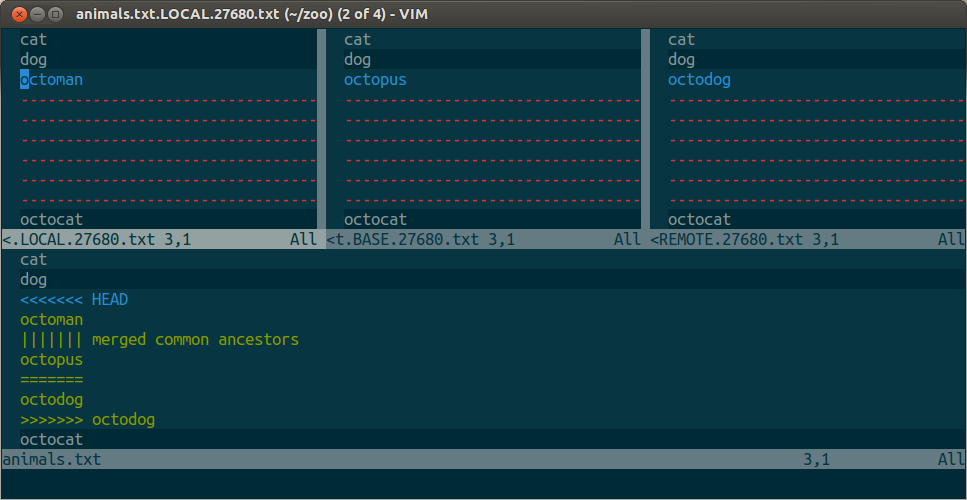
This looks terrifying at first, but let me explain what is going on.
From left to right, top to the bottom:
LOCAL – this is file from the current branch
BASE – common ancestor, how file looked before both changes
REMOTE – file you are merging into your branch
MERGED – merge result, this is what gets saved in the repo
Let’s assume that we want to keep the “octodog” change (from REMOTE). For that,
move to the MERGED file (Ctrl + w, j), move your cursor to a merge conflict
area and then:
:diffget RE
This gets the corresponding change from REMOTE and puts it in MERGED file. You can also:
:diffg RE " get from REMOTE
:diffg BA " get from BASE
:diffg LO " get from LOCAL
Save the file and quit (a fast way to write and quit multiple files is :wqa).
Run git commit and you are all set!
If you’d like to get even better about using Vim, I wrote a book about it: Mastering Vim. I’m pretty proud of how it turned out, and I hope you like it too.