Lessons learned: engineering productivity
I enjoy optimizing the way I work: the less time I can spend on something without sacrificing quality - the better. Below are few ideas on the subject of engineering productivity I’ve successfully applied in my career.
Don’t work long hours
A fascinating paper was released in 2011 by a group of Israeli researchers, who studied the factors which affect if prisoners were given a parole or not (source: Extraneous factors in judicial decisions.
First prisoner in a morning has approximately 65% chance of being released. With every next case, the chance dropped significantly, reaching nearly 0% starting with the third case. After returning from a lunch break, odds of a prisoner being released went back up to 65%. And once again, with each new prisoner the odds decline rapidly.
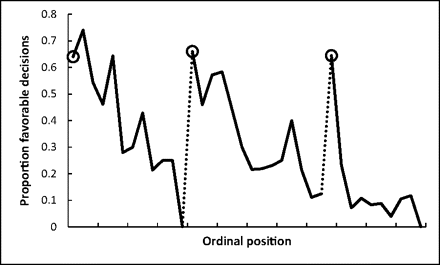
Authors of the paper suggest that making decisions depletes a limited mental facility. People start looking for shortcuts and making mistakes.
Working long hours is something we’ve all done more than once. Be it an upcoming deadline, fascinating problem, or a personal project. The problem with working too long is that you’re doing a poor job without realizing it.
I try to avoid working more than 7 hours a day, and there are people who get an incredible amount of work done under an even shorter amount of time.
This is probably explained by a phenomenon called “ego depletion”: the idea that self-control or willpower draw upon a pool of limited mental resources that can be used up. When the energy for mental activity is low, self-control is typically impaired, which is what is considered to be a state of ego depletion.
Dangers of burning out
Another problem with working too long - is a possibility of a burnout.
A while back I worked as a freelancer for a client of mine. I worked long hours from home office. This was my first time working from home for such a long period of time, and I made a number of mistakes in the beginning. One of which was working too much.
I’ve put in a number of 12-hour marathons in order to get more work done. I was on call most of the time. I became overwhelmed with all the work I had to get done. I started losing interest in work and feeling like things are getting out of my control. Every day felt like a bad day.
Those are the symptoms of a burnout. Feeling of life spinning out of control and feeling like nothing you do makes any impact.
I broke out of a mental prison of a burnout by getting a better work-life balance, enforcing exercise routine, and never working more than 8 hours a day. 7 in most cases.
Work-life balance
Another thing I learned from working from home is how to keep a work-life balance. Not having a separate office and living in a 1-bedroom apartment with my wife, I had to barricade myself in a far corner of a bedroom and turn it into a physically separated office space. That was the space I worked in, and it remained empty after I was done and until I started the next work day.
Work-life balance deserves a special say: it’s the difference between doing an amazing job and going insane. Set aside time and place for work, and never allow a bleed-through. Don’t be on call if you can avoid it. Don’t open or reply to work-related emails at your spare time. Office is for work and home is for family.
Distraction-free environment
Everybody is aware that interruptions hamper productivity, but not everyone actively avoids interruptions during work. Replying to a text message, quickly checking your social network notifications, or looking up that one thing you’ve been forgetting to look up for days - all of this impairs your mental ability to complete the task within a desired time frame and, more importantly, with high quality.
According to various studies it takes from 20 to 30 minutes to get regain the same level of concentration and productivity after a single act of disruption. A 2014 study from George Mason University found that students composed lower quality essays when interrupted only a few times throughout both planning and writing phases. Distracted students performed considerably worse, even though they were given additional time to complete an assignment in order to make up for the interruptions.
Know your tools
Use a single editor well
- Pragmatic Programmer, Tip #22.
This is lower level tip than the rest, but something I find utterly important in my daily work. We, the software engineers, spend at least half the time editing some sort of text - code, email, documentation. Taking time to improve the knowledge of the software you use every day pays off.
- Using Gmail? Learn the keyboard shortcuts.
- Use Eclispe? Do the same. Search for plugins which can make your everyday work faster and easier.
- Use command shell for daily work? Practice your shell scripting skills, find the tools that let you do more work with lesser amount of typing.
- Pick up touch typing. It’s also a part of your toolbox. Why think about keying words in? Lower error rate while typing - you need to go back less.
For instance, I do all my work in shell. I use Tmux for creating and navigating multiple sessions. I use Vim for all my editing needs - code, documentation, blogging, composing long emails (via Mutt). I touch type, so working in a text mode is easy.
Over the years I accumulated aliases for all the frequently used shell commands. All the Vim and Tmux shortcuts are a part of a muscle memory. Jumping from file to file or from one place to another within a file doesn’t take any mental effort and is accomplished with only a couple of keystrokes.
By eliminating the need to think about or spend too much time working with low level concepts - you free up the mental bandwidth for higher level reasoning and problem solving.
Read, don’t stop learning
As per DeMarco and Lister, authors of “Peopleware: Productive Projects and Teams” - one book is more than most programmers read each year. This is the same point Steve McConnell’s “Code Complete” emphasizes.
A lot of programmers don’t read books. A few even don’t follow relevant blogs or websites. Don’t do what software engineers had to do in the olden days: coding by error in isolation from the rest of the industry. Read a book, learn something you don’t know about. A single book read from beginning to end contains wider array of information compared to disjointed articles some programmers limit themselves to.
As Jeff Atwood suggests in his article “Programmers Don’t Read Books - But You Should”, pick up one of the timeless books - not affected by changing technologies and processes.
Gundo tree for Vim
One of the obscure, but tremendously useful features of Vim is an undo tree.
You would expect Vim to have a simple stack for undo and redo actions, but it’s
much more complex than that: Vim keeps track of every change you made in the
current session, making it possible to access change history beyond basic u
and C-r commands.
Default interface for accessing far out branches of the undo tree leaves to be desired, but that’s where Gundo comes in.

Gundo provides an easy to use interface for navigating history branches. In the
screenshot above, I am previewing a diff in one of the undo tree branches
inaccessible via u command.
As per author’s recommendation, I mapped the plugin to F5, which seems quite
convenient to me:
nnoremap <F5> :GundoToggle<CR>
Usage is quite easy. F5 opens or closes the undo tree, j and k are used
to travel through changes. Enter key applies the changes.
My experience switching to buffers
About a year ago I stumbled upon an article explaining the difference between Vim tabs and buffers. The author emphasized that tabs are merely window layouts, and therefore one-file-per-tab idea I was used to at the moment just wasn’t proper. Instead, author suggested the use of buffer commands to switch between multiple files. I decided to give it a shot, and here are some ideas I would like to share after switching to the use of buffers.
Buffers are open files (they also may not be associated with any files), but they’re not necessarily visible at any given moment. In Vim, windows are not linked to any particular buffer, so you can easily cycle through buffers from within any window.
First and foremost, you probably want to add set hidden to your .vimrc.
This option lets you switch between buffers without having to save files.
At it’s basics, you only need few commands for operating buffers:
- Use
:lsto list all buffers for this session. - To move between next and previous buffers use
:bnand:bprespectively. - Use
:b partial_buffer_namefor navigating to the buffer of your choice. Buffer name auto-complete is supported. - You can also use
:bN, whereNis a buffer number to jump to a specific buffer. - Get in a habit of closing buffers you will not use with
:bd.
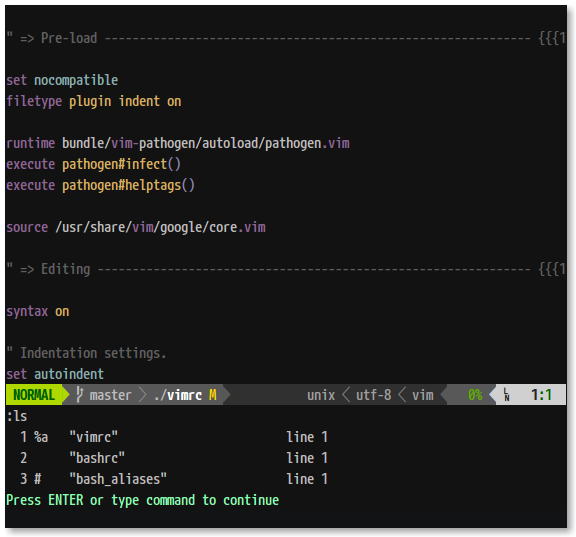
The hardest thing about stopping to use tabs and switching to buffers instead
is not having the visual aid: I was used to having a list of files always
available at a glance, at the top of my screen. To check what files I’m working
on now - I have to hit four keys: :ls (fourth being “Enter”).
Not surprisingly, this taught me to be more mindful about my editing experience. I usually have a clear structure of the files I’m working on in my head. And if the list is getting to long to easily remember, then I’m probably doing something wrong: time to take a break and reset my Vim session.
The experience overall reminded me of my recent switch to blank keyboard key caps: with no inscriptions to aid you, I first felt a bit at loss, especially with they keys I couldn’t find without looking: like function keys or special symbols. But after some time with the blank key caps, I improved my typing skill, and know where even the most obscure characters hide. The switch helped me to improve my typing experience overall.
With Vim, it’s a similar story. After getting past the initial confusion, I achieved high level of awareness about my editing sessions. It didn’t make the editing process any faster, but instead much more satisfying.
But you already new that, since Vim isn’t really about speed.
UPDATE: Made a few corrections and added a :b partial_buffer_name command
thanks to /u/___violet___’s Reddit comment.
Impact-driven development
It is my fifth year working as a professional software engineer, and I think it’s a good time for me to share a few tips, dos, and don’ts I learned throughout past four years. This is the first article in a series of three, and it focuses on development process.
Moving towards becoming a senior engineer, I noticed paying more attention to the impact my work produces. These days I would much rather compile a number of small simple changes to “wow” the users, as opposed to building unnecessarily complex nice-to-haves. This sounds simple and straight-forward, and some reader might even say “That’s silly, everybody knows that”. However significant number of engineers I meet don’t concentrate on how much impact they produce.
It’s easy to get caught up in a daily routine: you close an issue after issue, there’s a stable flow of requirements from the business meetings. It’s not always easy to know when to stop and think “Do I really need to do this?”.
Get the priorities right
Divide amount of impact task produces by amount of effort you’ll have to put into completing it. Arrange the tasks by this factor.
More often then not you can drop items with low impact/effort ratio.
Separate what is needed from what is asked
Know who the stakeholders are for each task, feature, or a project you work on. Understand their underlying motives. Anyone can fall a victim of an XY problem, it is your responsibility as an engineer to make sure that stakeholders ask for what they actually need.
Know when to say “No”
In the very beginning of my career I gladly took every single task thrown at me. It soon became an issue: work that actually needs to get done is not getting done quickly enough. Knowing when to say “No” is an art that takes practice.
Think about your work
Beware of routines, repeating the same workflow time after time is damaging when it comes to building software. Stop each time before you proceed to the next step, and ask yourself if you’re performing the task in the best way possible. Be mindful about your work.
Be a catalyst for change
Be the first to promote the change. Did you notice a poor practice on a project? Begin a more efficient practice (if it’s appropriate based on your role in a team of course). Don’t go on telling people how wrong what they use is. Show everyone how the new way is better on practice, and your colleagues will adopt successful trend.
Don’t fall a victim of deferring responsibility: be aware that when multiple people are involved, every member of a group relies on other people to get things done. Be the one to take on responsibility when it’s unclear who should.
Managing cd bookmarks with apparix
A couple of months ago I discovered apparix: a set of commands which augment
cd with bookmarks. It really is an amazing feeling when you zap between
multiple directories far away just with a couple of keystrokes! Apparix
provides three commands I use daily: to, bm, and apparix (program
suggests aliasing last one to als). Here’s how I use it:
$ pwd
/Users/ruslan
$ apparix
--- portals
--- expansions
--- bookmarks
j dotfiles /Users/ruslan/.dotfiles
j blog /Users/ruslan/Projects/ruslanosipov.github.io
$ to blog
$ pwd
/Users/ruslan/Projects/ruslanosipov.github.io
$ cd source/_posts
$ bm posts
added: posts -> /Users/ruslan/Projects/ruslanosipov.github.io/source/_posts
$ to dotfiles
$ pwd
/Users/ruslan/.dotfiles
$ to posts
$ pwd
/Users/ruslan/Projects/ruslanosipov.github.io/source/_posts
The example above is self explanatory: you can see how over the span of a year apparix saves hours of navigating directories you frequent.
Installation
If you don’t like reading manuals, installation might be a confusing. But in reality it’s straightforward, you just need to add some functions or aliases to your shell’s configuration file.
Install apparix using your favorite package manager, and then pipe examples
apparix offers into your shell’s rc file.
apparix --shell-examples >> ~/.bashrc
Open your .bashrc (or another corresponding configuration file), and pick the
preferred way of using apparix: you’ll see functions for bash and aliases for
csh given as examples. Pick whatever works for your shell, source your rc
file, and you’re all set!
Happy jumping!